Table of Contents
Addon Installation
It is presumed that you already have SalePro installed on your server. If you login to SalePro, you should see ‘Addons’ menu item on your admin panel/dashboard sidebar. Click ‘Addons’ and on the following page you should see ‘SalePro API’ listed along with other Add-ons. Unless already installed, it should show ‘Buy Now’ and ‘Install’ button. When installed, it will show ‘Update’ button.
To purchase this addon click the ‘Buy Now’ button.
Note: You can install the app from Google Play by scanning the QR Code below.
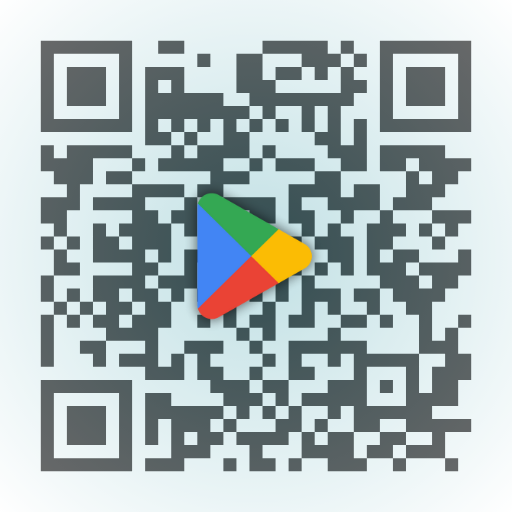
If you have already purchased, click the ‘Install’ button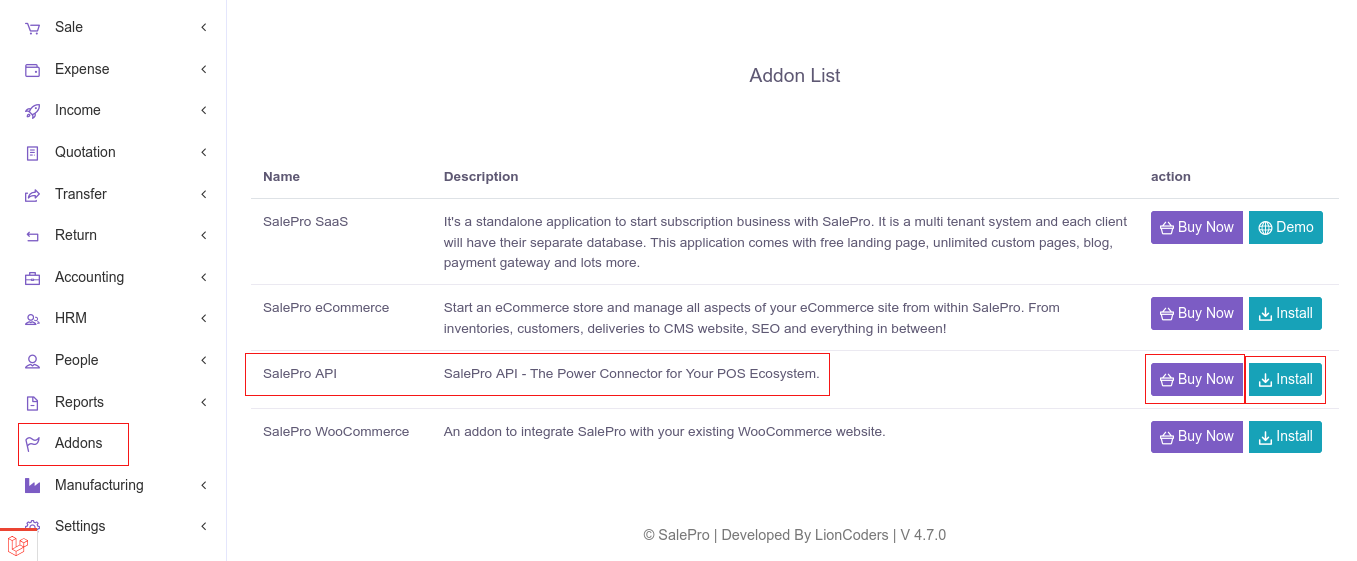
Type your purchase key which you will get from the envato during the purchase. Then click on the submit button. If your purchase key is correct then the addon will be installed automatically.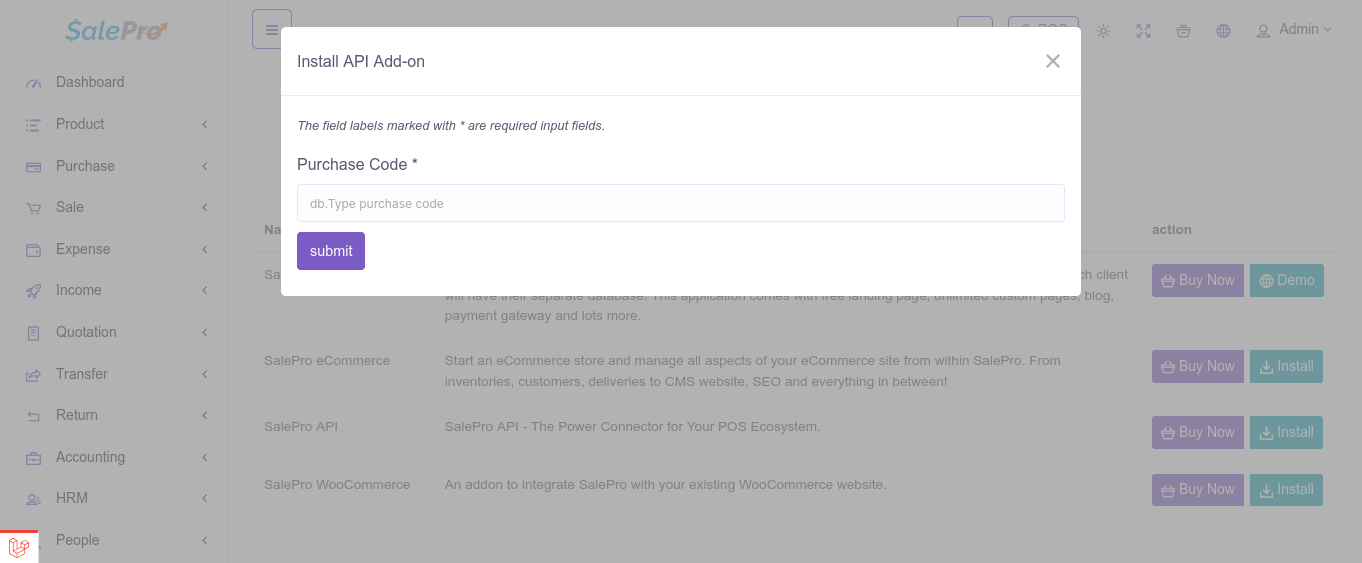
Activate Mobile App
If you don’t want to set up your custom app or don’t want to take the hassle, then just use our SalePro POS app from Google Play. You can see the video below about setting up the mobile app with your server.
Custom Salepro App Setup
To setup a custom version of the Salepro app, you will need several steps to follow.
Disclaimer
You might face a lot of issues if you make mistakes while configuring the app. We recommend you either hire a Flutter developer or create a support ticket on our Lion-Coders website. We offer full installation and configuration assistance via AnyDesk or Google Meet for a one-time fee of US$100.
1. Flutter Environment Setup
Before you start, ensure you have Flutter set up on your machine. Follow these steps:
-
- Install Flutter from the official website: Flutter Install Guide
- Ensure you have all necessary dependencies like Android Studio, Xcode (for macOS), and other tools required for your platform.
- Run the following command to check for any missing dependencies:

- Make sure your IDE (VS Code/Android Studio) is set up with Flutter and Dart plugins.
- Verify your setup by running:

2. OneSignal Setup (Android & iOS)
To enable push notifications, follow these steps:
- Create a OneSignal account and set up an app for both Android and iOS. For setup details, visit the official
OneSignal documentation:
OneSignal Docs - Integrate Firebase for Android and upload the APNs key for iOS
- Initialize OneSignal in
main.dart:
- ⚠️ Important: To change the OneSignal App ID, update the
onesignalAppIDdirectly
in
yourconfig.dartunderAppConfig. - Android: Add App ID to
AndroidManifest.xml, add required permissions, and
integrate
Firebase config. - iOS: Enable push capabilities in Xcode and upload your APNs authentication key.
💡 Stuck or facing issues with setup? We offer full installation and configuration assistance
via AnyDesk or Google Meet for a one-time fee of USD $100. Reach out to our team to schedule
support.
3. Platform Setup
- Android
- Change package name manually or using rename tools
- Replace icons in
android/app/src/main/res/or use flutter_launcher_icons
- iOS
- Update app icon in
ios/Runner/Assets.xcassets - Update bundle identifier in Xcode (General tab)
- Update app icon in
- Web
- Update
web/index.html: meta tags, icons, manifest - Use
flutter build web --releaseto generate assets with custom icons - Make sure you change permissions to 755 for all image & animation files located in /assets/assets directory.
- Update
- Desktop
- Update app name and icons for Windows/macOS/Linux in respective runner folders
- Use assets or platform-specific launchers to define icon
4. App Icon + Splash Screen Setup
Configure your app icon for all platforms with the following flutter_launcher_icons section in your flutter_launcher_icons.yaml:

Then run:
dart run flutter_launcher_icons5. Content and Configuration
lib/api/client.dart
Core configuration file for connecting api.
- serverUrl and defaultApiURL for connecting with the server.
- appKey for validating your api key. You can get it from General Settings of your Salepro Web App.
6. Theme & Appearance Customization
Files:
assets.dart– Image and icon pathscolors.dart– App color paletteconfig.dart– CMS and logic-level configurationhero_tags.dart– Hero animationsspacing.dart– 16pt spacing systemtheme_appearance.dart,theme_colors.dart,theme_fonts.dart– Theme customizer settings.
Remember to update logos for each themes in this piece of code:

Material Theme
To modify the Flutter ThemeData like primarySwatch, navigate to the themes directory.
Support
We are happy to provide support for any issues within our software. We also provide customization. So if you have any features in mind or suggestions, please feel free to contact us at Support. Please note that we don’t provide support though any other means (example- WhatsApp, comments etc.). So, please refrain from commenting your queries on CodeCanyon or knocking us elsewhere.
Also, in case of any errors/bugs/issues on your installation, please contact us with your hosting details (url, username, password), software admin access (url, username, password) and purchase code.
My support has expired
If your support period has expired, please renew support on CodeCanyon before contacting us for support.
Thank you and best wishes from LionCoders.